OVERVIEW
Use this box to learn about profiling database resources in Serials Solutions.
PROFILING DATABASES
1. Search for the name of the database that needs to be profiled using the DATABASE search function.
2. Select the appropriate database. Make sure the provider matches the order record and the titles within are correct and content is accessible. In the example there is only one database for "Art Source" and provider matches the order record. This information will either be in the vendor field or as a note in the order record. Consult the order in Harrassowitz if needed.
Determining which database to choose can be a challenge. Serials Solutions sometimes has several database choices with similar names for providers. A properly chosen database requires less maintenance.
In theory, Serials Solutions databases represent the various ways the vendors/publishers sell titles/databases. The choice of database in Serials Solutions reflects the purchase choices ie url, vendor, name of package noted in the order record. So if it is an individual subscription, the database should allow you to select specific titles and if the subscription is to a set of titles that all come together in a package that should be in Serials Solutions. If in doubt, work with the person that purchases the access.
3. Select edit to change the status from Not Tracked to Subscribed.
4. You have now subscribed to all the titles in the database. If we have purchased all the titles in the database, then add a resource record and license for the new database, set-up the proxy if it is a paid resource and notify the Web Librarian for addition to WebBridge. Schedule catalog and coverage load for the resource.
5. However, if we will only be subscribing to selected titles within the database, then select edit and change the preferences to "We subscribe to only some of the titles in this database". This can only be done in certain databases. Aggregators will usually be "all or none" type databases. Checking this box will unsubscribe all titles from the database. They must then be profiled one by one using the procedure in the "Profiling Titles" tab. Once this is complete the database is ready to be added to the Google Spreadsheet.
PROFILING OPEN ACCESS/FREE COLLECTIONS
Packages (databases) with free content are determined to be one of the following categories:
Other types of free collections are not assigned public notes.
Once the determination is made as to how to treat a title, the Public Database Note and Public All Titles Note can be added and set to display to the public in the Serials Solutions public-facing A-Z list. The Subject[690] Open access tag also added to the bib records with attached holdings. This does not include Free archives, freely available, or open access partial collections.
UNPROFILING A DATABASE
Database Deletion Clean Up in the Catalog and Serials Solutions
OVERVIEW
Use this box to learn about profiling journal titles in Serials Solutions.
PROFILING TITLES
1. Search for the title of the journal that needs to be profiled using the ALL TITLES search function.
2. Select the appropriate title.
3. Select the correct database by clinking on the holding dates. Make sure the provider matches the order record and the url is correct and content is accessible. In the example there is only one database that matches the provider in the order record. This information will either be in the vendor field or as a note in the order record. Consult the order in Harrassowitz if needed. Also make sure that this is a database we are already subscribed to. If not, use the procedures under the Profiling Databases tab before you profile the title.
4. Select edit to change the status from Not Tracked to Subscribed. The holdings dates can be customized to fit out exact holdings. A start date must always be entered if using custom dates. If the holdings are open ended (-Present), then leave the closing date blank. Save. Note: If you are in the UARK passworded journals and apply custom dates, you must include the word PRESENT for up to the present to appear.
5. The title will now show up as Subscribed/Tracked. Use the Editing Coverage and Adding ERM Check-In Records procedures to add in the holdings to the catalog.
6. Email the Web Librarian if the url will need to be proxied.
PROFILING MULTIPLE TITLES AT ONCE
1. Search for the Database by name. Select "Edit Status" from the title list page.
2. Check the titles that need to be profiled. Select "Save" and then "Apply". This feature can also be used to unprofile multiple titles at once. Just change the status in the drop down box.
3. Use the Editing Coverage and Adding ERM Check-In Records procedures to add in the holdings to the catalog.
CUSTOM DATES FOR SPECIFIC TITLES
Dates should be entered in the format: mm/dd/yyyy or just yyyy
For publications with Seasonal designations, use:
Spring = 03/31/yyyy
Summer = 7/31/yyyy
Fall/Autumn = 09/30/yyyy
Winter = 12/31/yyyy
Only these phrases are recognized in Serials Solutions for Rolling or relative start dates :
Current week
Current month
Current calendar year
Last calendar year
1 day / week / month year ago (Example: 1 day ago)
XX days / weeks / months years ago (Example: 2 days ago)
Only these phrases are recognized in Serials Solutions for closing embargo dates:
1 day / week / month year ago (Example: 1 day ago)
XX days / weeks / months years ago (Example: 2 days ago)
Relative dates and embargos are computed by the system. For example, if today is 11/11/2016 and the end date is 1 month ago, the end date will display (today) as 10/11/2016. A month from now it will display as 11/11/2016.
Custom coverage dates are not updated automatically. If a vendor adds or subtracts access, we must update it here ourselves.
See the supporting documentation at : http://support.serialssolutions.com/app/answers/detail/a_id/86/kw/embargo)
PROFILING TITLES WITH EXTENSIVE GAPS
NOTE: This is not a best practice but a practical solution to the issue of titles with consistently changing online holdings. Please use your judgment for determining when this practice is appropriate; if in doubt speak with a supervisor.
To reflect inconsistent holdings or extensive gaps in holdings, in Sierra use the standard practice for the 856, but add the note [Selected issues.] (See example). In Serials Solutions, add a Public note that displays at the title level and treat the dates according to the profiling standard.
In some instances databases will include in coverage years, years that contain spotty or less than full-text coverage. In these cases, we will omit the years with questionable access and advance the start date to the nearest complete, full-text holdings. For example: Biopharm (Eugene, OR.), in the Business Insight Essentials database shows access from 1995 to 2000, but coverage for 1995-1996 is spotty, at best; therefore the start date has been pushed to the first full year of coverage 1997. If you have questions on when to employ this method consult with your supervisor.
UNPROFILING A SPECIFIC TITLE
1. Search for the title. Select the correct holdings/database to unprofile.
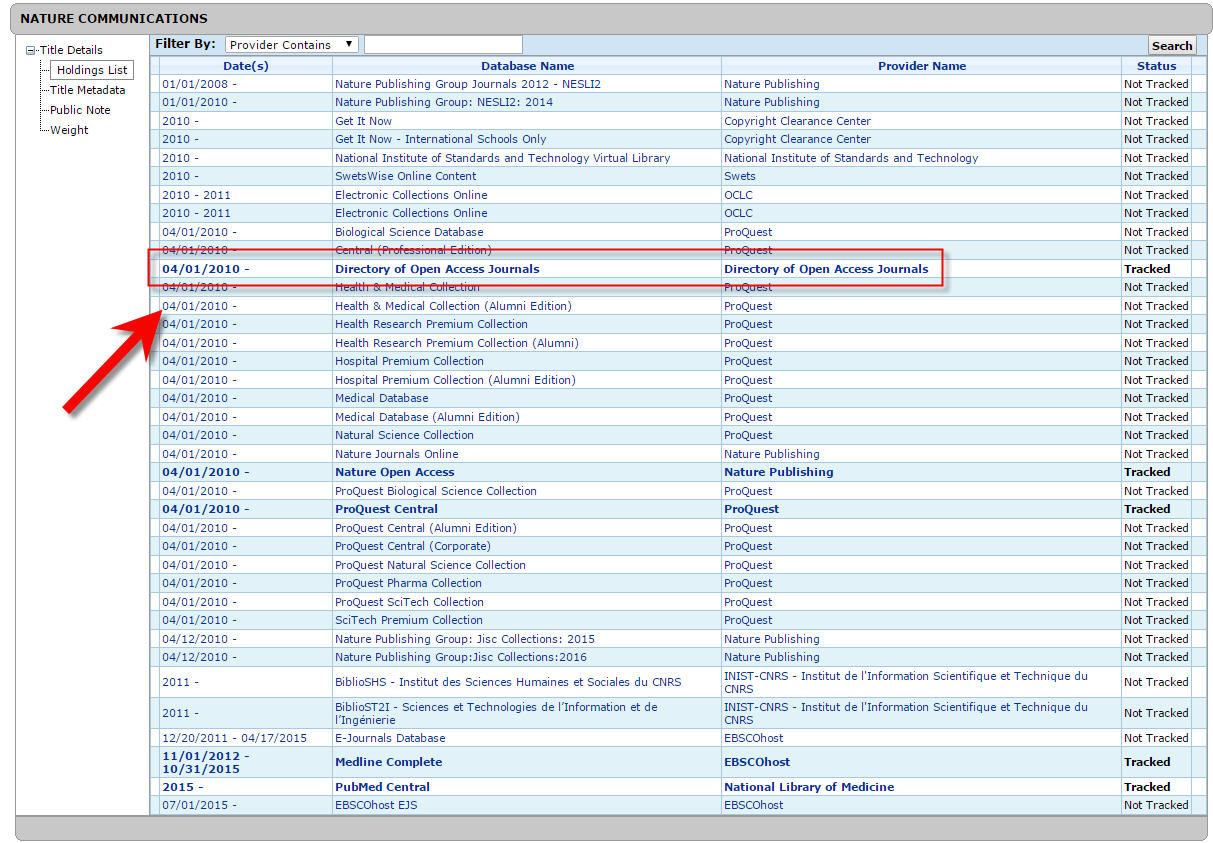
2. Select "Edit".
3. Change status to "Not Tracked". Save.
4. Delete the title out of the coverage edit by selecting the title in the appropriate database and then select "Delete Title".
5. Select "OK".
6. Make sure to delete the corresponding ERM record and 830 from the bibliographic record.