The Microsoft Authenticator APP for Multi-factor authentication (MFA) now requires a 2-digit code. Read more.
Use our library links to e-journals, ebooks, and databases so that you can be authenticated as a current student, faculty, or staff member.
These links will take you first to a prompt to choose your login method. In almost every case, you will log in by choosing "Sign in through UARK."

You will then be redirected to the familiar campus login page:
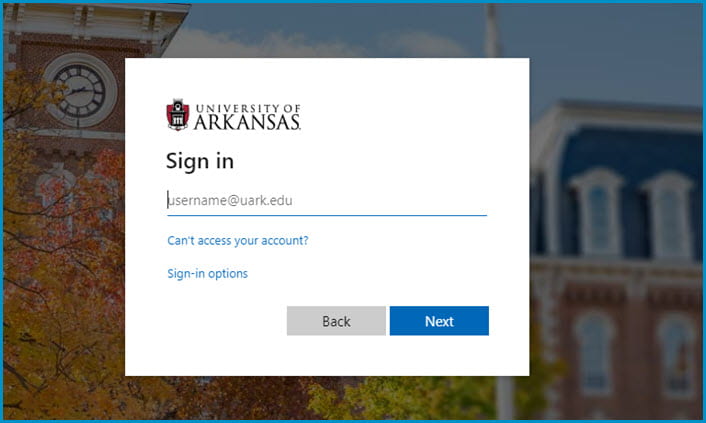
Multi-factor authentication (MFA) is now required for all students, faculty, and staff.
Read more about getting MFA set up.
After you have configured your personal device for MFA, you will see a dialog box asking your to confirm your login by responding to a phone call, text, or app when logging into UARK through OpenAthens.
After successfully confirming your login you will be redirected to the desired library resource.
Questions about Multi-factor authentication? Visit the ITS help page.
If you are browsing online and happen to discover an item of interest, look for a login link on most publisher websites. Some terms to look for include:
Though the navigation will vary a bit on each individual platform, you will usually be asked to specify “University of Arkansas Libraries” and then login with your UARK email and password.
Please IGNORE the OpenAthens individual account login on the left side of the screen. These individual accounts are only used for temporary logins for those without a UARK username and password.

Once you choose the University of Arkansas Libraries, you will be prompted to choose how to sign in. In almost every case, you will choose to sign in with your

An OpenAthens session stays active for up to 8 hours, unless you clear your browser cache and cookies. On some publisher websites, you may be asked ot authenticate more often.