OVERVIEW
This box will provide information regarding the creation and maintenance of ERM resource records.
CREATING RESOURCE RECORDS
RESOURCE RECORD EXAMPLE
RESOURCE FIELDS REFERENCE
SEARCHING FOR RESOURCE RECORDS
Before a database can be catalog loaded it must have a Resource Record. Without the Resource ID and ERM Link (SLKe#) a soft link will not be created when ERMs are attached to bibs. A Resource Record contains information about the database, a license record, and (once loaded) all of the ERM checkin records attached to bibs using that ERM Link.
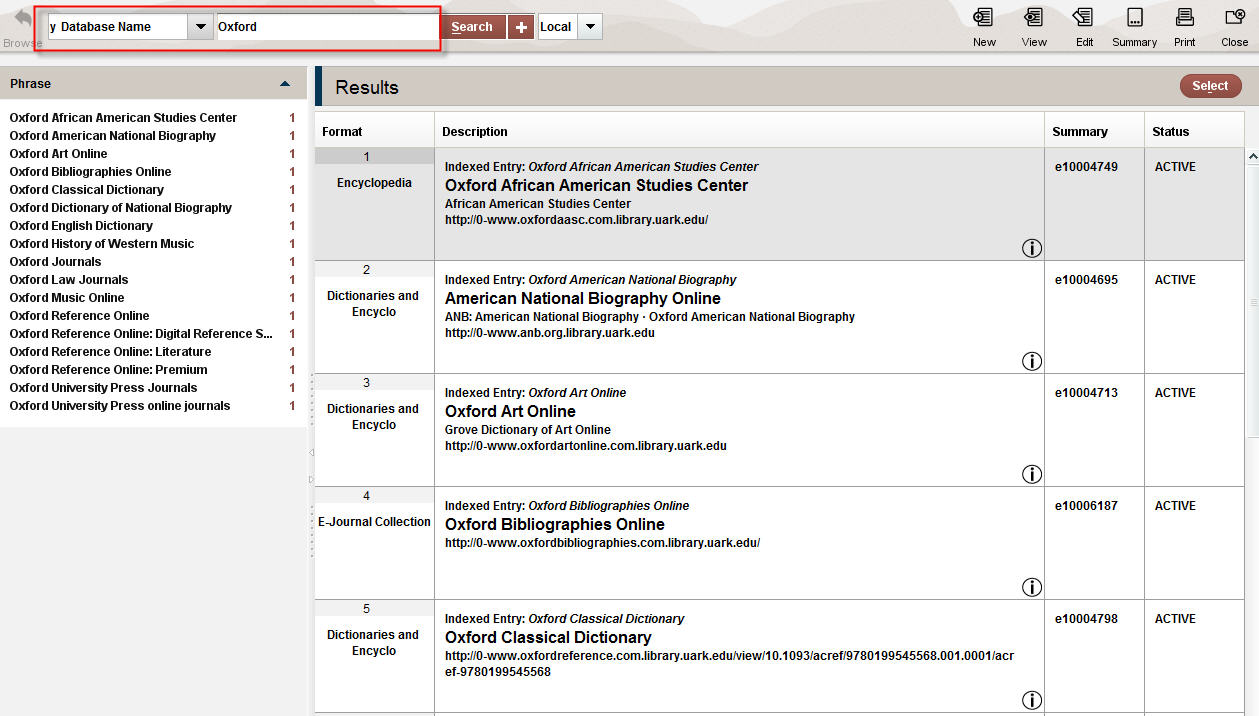
OVERVIEW
This box will provide information regarding the creation and maintenance of ERM license records.
CREATING LICENSE RECORDS
1. Every Resource Record needs to have a License Record attached. To create a License Record view the Summary tab of the Resource Record. Change the VIEW to License only. Then select "Attach New License".
2. There are two License Records templates: MULN Basic License [MULNBasicL] and MULN Open Access License [MULNOpenL]. Select the appropriate license for the database.
3. In most cases, accept the information that is already provided. Search the internet to see if an Accessibility Statement is available for the database. If found, copy the appropriate URL into the Accessibility Field in the format shown. Note: For the License information to display in the OPAC, the status field must be set to -VALID.
4. SAVE. The Web Librarian will insert a link to the scanned license at a later time.
EXAMPLE OF A LICENSE RECORD
LICENSE RECORDS FIELD REFERENCE