This page contains information regarding routine database procedures.
Broken Dbs and Alerts
In some cases, databases may become broken, inaccessible, or have other access problems. Alerts about access can be set up in Serials Solutions and Sierra.
Serials Solutions
In Serials Solutions visit the General section of the database that you wish to set an alert for. In the Public Database Note box, add the desired alert and make sure that Display is checked. It will take 24 hours for Serials Solutions to update the information in Summon/A-Z List.

In Sierra
If this happens and we expect access to be restored, we can add a (k) Alert to the resource record alerting patrons to the problem.
To set up an alert:
Public view:
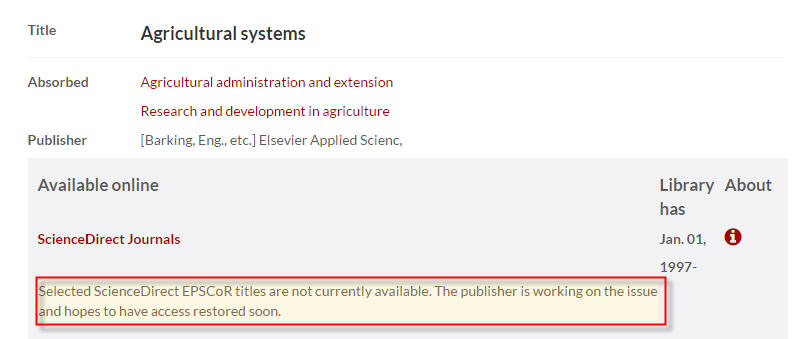
Database Deletion Clean Up in the Catalog and Serials Solutions
When a resource (database) ceases or is dropped by the Libraries...
Electronic Serials will:
The Web Services Librarian will:
eSerials procedures step-by-step:
When a database is canceled (and is not being upgraded, i.e. ProQuest Research Library to ProQuest Central) take the following steps to remove it from the catalog and coverage:
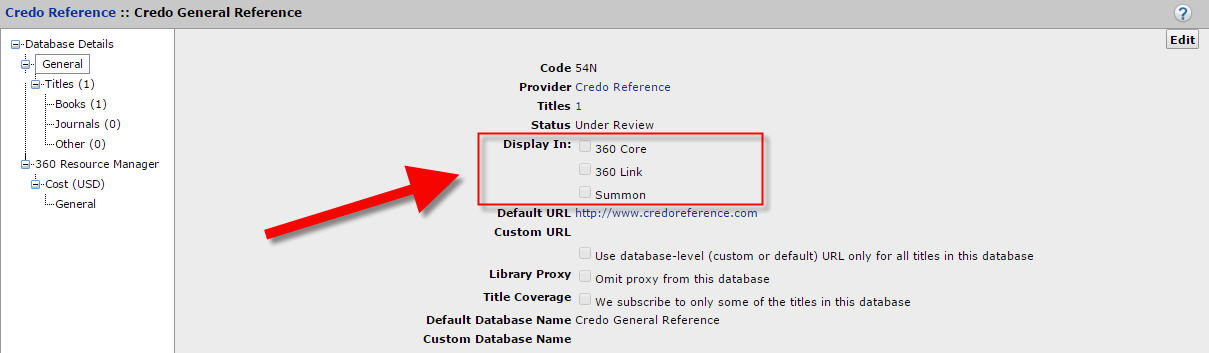
2. Gather all the ERM check-in records to delete:
3. In the resource record:
4. Gather all the empty bib records that need to be deleted. These are brief bibs that no longer have any erm check-in's attached. Send list to cataloging. Send for global update of Bcode3 to dDeleteCode
5. Look for bibs that no longer have any internet holdings and need their 655 removed. Send this list to cataloging. Using the review file in create list for the bibs in the resource being removed, Use the following criteria.
{{{and checkin[c]>scode3[]>all fields do not have[a]>serials solutions[s]
or bib[b]>linkrec[^]>not exist to[n]>checkin
or bib[b]>Marc856[!]>all fields don't have[a]>|u}}}<- group together
6. Delete resource from the coverage edit.
7. Do authority record review. Is this authority going to continue to be used? Should it be deleted? If the authority record needs to be deleted, contact Deb to complete the deletion.
8. Forward information regarding the drop to the Web Services Librarian.
Database Name Changes
Who Does What?
What eSerials does:
What Web Services does:
eSerials Maintenance
Notification of Database Name Change
Notification for database name changes can come from a variety of sources: web services librarian, publisher emails, or most likely as knowledge base notifications in Serials Solutions.
If the database name change will be occurring at a later date, set a tickler in the resource record to review for the name change.
When a database changes names, it will usually change automatically in Serials Solutions and all of our profiling will be changed over as well. If this doesn't happen, then contact LS1.
Example of DB Name Change tickler:

Resource Record Maintenance
In the resource record:
Adding the new resource and cleaning up the old one
Add work completed noted to KB notifications page in Serials Solutions.
Notify Web Services of database name change.
Processing New Databases/packages/resources
Serials Librarian/Accounting
Web Services
Upgraded Packages
For upgraded packages, complete the new databases, packages, and resources procedure, then once the new resource is in place, initiate the removal of the old resource.
Db Upgrades, Publisher Changes, and Platform Changes
For Db Upgrades and Publisher changes
Maintenance may vary, but usually you will be required to complete the set up of the new resource. Once the set up is completed, initiate the Db Deletion procedure. If you have questions, consult any documentation issued by Serials Solutions, the publisher, or the subscription agent about the change. If questions still persist, consult with the Serials Accountant/Serials Librarian.
Examples of Db upgrades:
BioOne.1 changing to BioOne Complete in 2017.
Example of Db publisher changes:
JSTOR moving to the University of Chicago Press in 2015.
For Db platform changes
We are usually notified of db platform changes via the subscription agent, the publisher, or the Serials Solutions KB changes page.
Platform changes can require a variety of maintenance procedures from initiating a db name change, to setting up a new db, to needing to run a catalog/coverage load to update database holdings.
Review any change documentation issued by the subscription agent, publisher, or Serials Solutions to determine the best course of action.
Evaluate whether any headings needed. If a keyword search still gets users to the new content then no extra headings are needed. If a keyword search does not yield the new content add a 500 note with the name of the previous database to help users find the content. When in doubt, review with the Library Supervisor.