Serials Department Trello Teams and boards:
For access permissions, contact the specific board or team admin.
The boxes within this page explain how eSerials workflows use Trello.
Creating Trello Cards via email resources:
When the Print Serials Receiving Specialist discovers a broken URL link or questionable holdings listed in a bib record's 856 |z field, it is reported via the Slack channel, #reportedurls.
Using a process similar to the NISO RSS feeds, a report automatically triggers the creation of a card onto the Trello board, “eSerials Problem Reportings”.
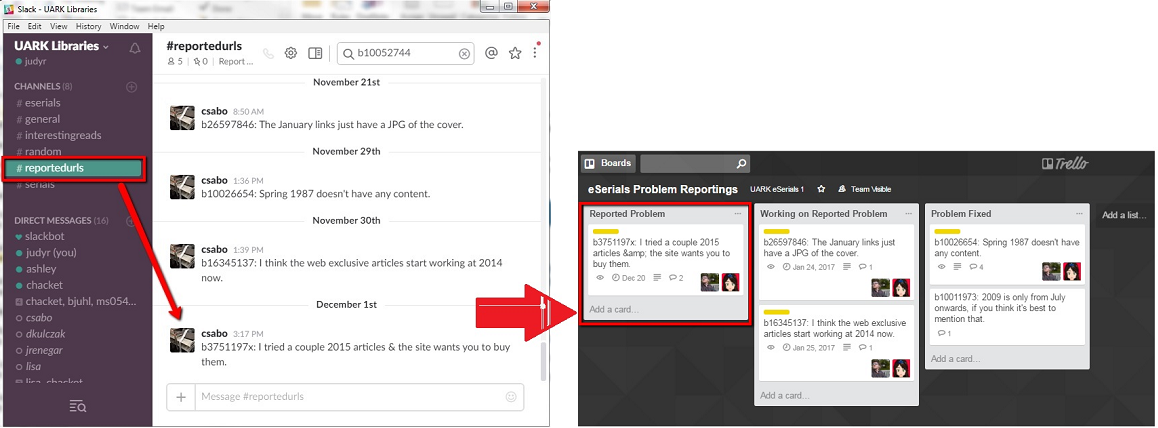
With the Transfer Card now in the workflow, eSerials can review the information and act accordingly. If a resolution to the question is not immediately ascertained, click on the card and add a comment as to why the problem was not resolved. Reset the Due Date for later review. For strategies on how to resolve broken URLs, see "Broken URLs New URL Search" under Quality Control & Access Audits.
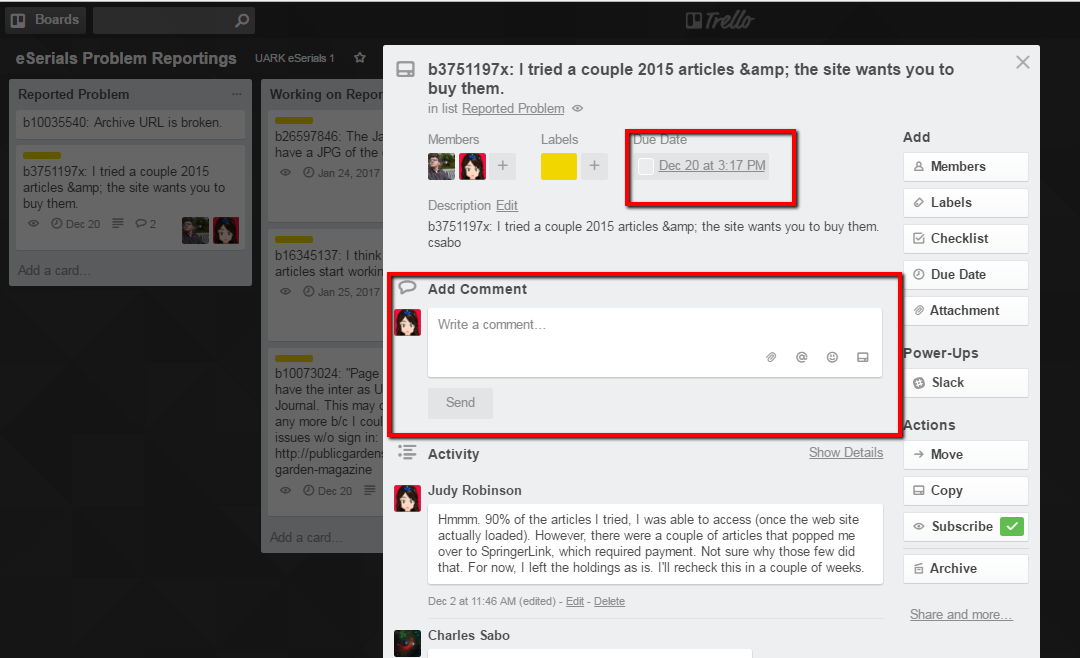
Once the card is reviewed, drag and drop it into the appropriate category, "Working on Reported Problem" or "Problem Fixed."
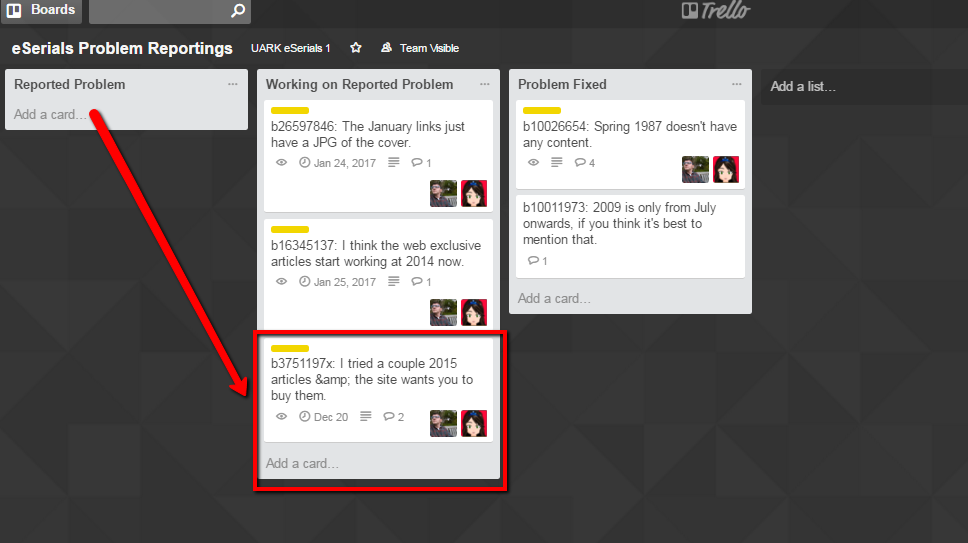
Publisher Transfer notifications are tracked through Trello using the NISO RSS Feed, an IFTTT (If this then that) applet to send the feed information to Trello, and Trello.
How it works:
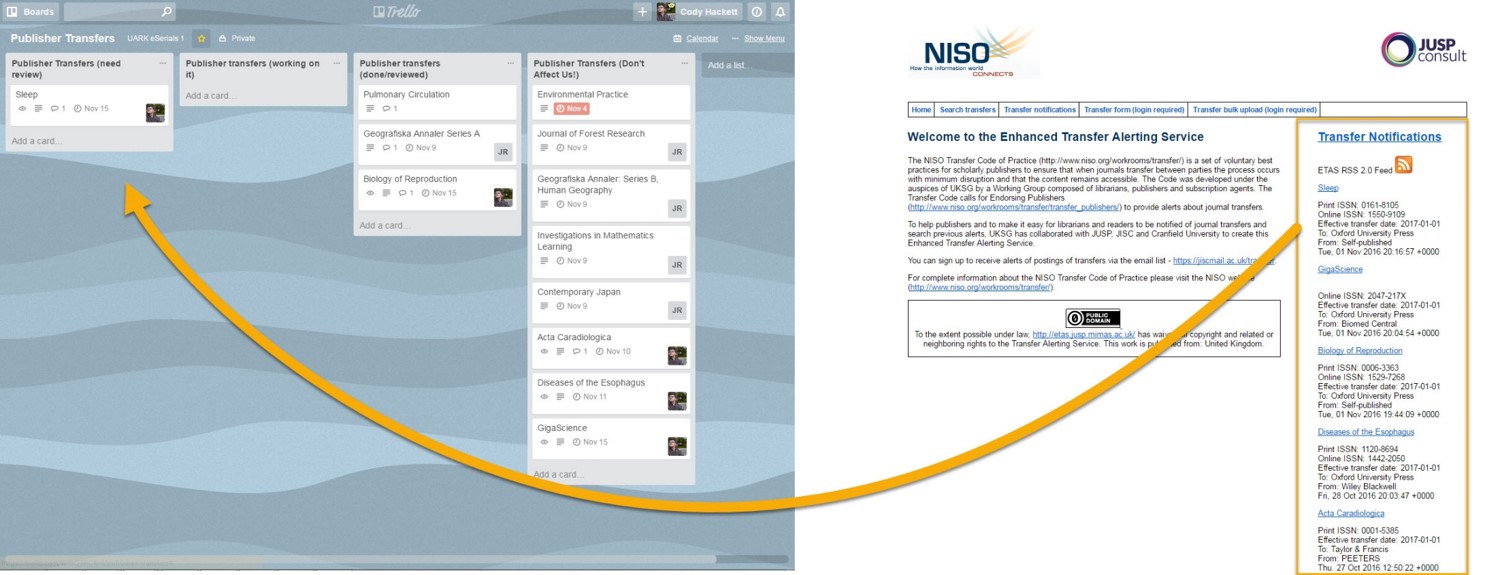
Serials Solutions Follow-up
Problems issued to Serials Solutions are reviewed using Trello. You may be required to login and have the appropriate permissions to access.
When an email arrives from Serials Solutions into the eSerials inbox, the person monitoring the inbox should use the Add a Card to Trello application to send the email to the appropriate Trello board. Once the email is added to Trello, move the Serials Solutions email to Finished.

Review to ensure the card is created on the correct board and list. Serials Solutions Follow Up>>Messages From Serials Solutions.

Once the card appears on the board, the card is placed in a maintenance queue. As you work through the case, move the card to the appropriate list.